1. Introduction
Starting from 1 October 2023, the ITU web interface “e-Submission of satellite network filings" includes the e-Examination tool. GIBC (Graphical Interface for Batch Calculations) PFD (power flux-density) hard limits software tool for GSO/NGSO and Earth station, which is available on desktop application, is also integrated online as “e-Examination" on e-Submission for e-Submission users.
The integration of GIBC PFD Hard Limits Software in e-Submission streamlines the examination process for administrations, operating agencies and intergovernmental satellite organizations (IGSOs) when submitting frequency assignments to the Bureau, ensuring compliance with the Radio Regulations specified hard limits.
2. Key Features of e-Examination
- The e-Examination software is always accessible online and updated to the latest production version of GIBC PFD hard limits software.
- Examinations are conducted automatically on a remote server via e-Submission.
- Users can easily download the e-Examination results from e-Submission interface.
- Online tool is using GIMS (Graphical Interference Management System) database whenever it is needed to read non-standard space station antenna pattern captured electronically (discrete points) as well as service area information.
Furthermore, this online tool improves overall integration and automation of the GIBC PFD hard limits process. Compared to the desktop version of GIBC PFD hard limits, this online tool does not require installation or periodical updates on your machine.
3. Types of Networks/Systems Supported by e-Examination
The e-Examination performs calculations for the following types of networks/systems in the non-planned bands:
- Coordination Request of Space Station (GSO and non-GSO)
- Notification of Space Station (GSO and non-GSO)
- Coordination Request or Notification of Earth Station
4. The e-Examination Process
The e-Examination begins automatically after a filing, based on uploaded MDB file(s) (SNS, GIMS), is successfully submitted for validation in e-Submission by an Administration, Operating Agency or IGSO. For earth station notifications, only a SNS file is required.
Please note that, for ADD notices of space stations (both GSO and non-GSO), e-Examination runs the calculation only when both SNS file and GIMS file are uploaded.
Figure 1 Upload MDB file(s) and submit them for Validation to start e-Examination
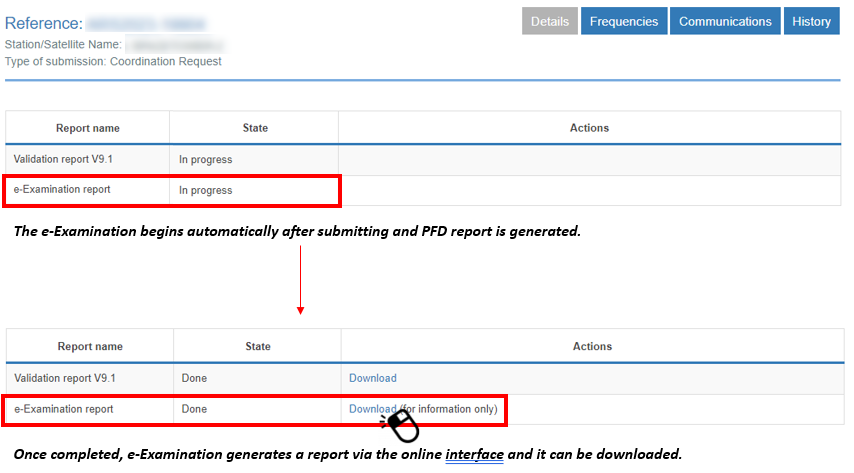
Figure 2 Download of PFD report
Depending on the uploaded notice, the relevant PFD/EIRP for GSO/NGSO satellite network or earth station is auto-selected and the default settings as found on the GIBC PFD desktop version are used. For examinations concerning power limits, the tool uses the latest method from Recommendation ITU-R SF.675. A detailed technical description of the GIBC PFD desktop version is available as reference PFD Technical Annexes (itu.int).
Users can proceed to submit their notices even if e-Examination hasn't concluded, bearing in mind that examination durations might vary depending on the number of frequency assignments in the notice.
[Popup messages on e-Submission]
On e-Submission display, the popup messages are shown at the following timings.
- When an administration tries to submit a notice to the Bureau before the calculation is finished, or
When an operating agency or IGSO tries to submit a notice to an administration before the calculation is finished - When the calculated PFD/EIRP exceeds the regulatory limits
Figure 3 The popup message when the administration (operator) tries to submit a notice to BR (administration) before the calculation is finished
Figure 4 The popup message when the calculated PFD/EIRP exceeds the regulatory limits
[Acknowledgement emails on e-Submission]
Acknowledgment emails will be sent at the following timings from the e-Submission system to email addresses of all e-Submission users of the administration, operating agency or intergovernmental satellite organization that has uploaded the filing.
- When the result of the PFD/EIRP online calculation does not exceed PFD/EIRP limits before its submission
- When the result of the PFD/EIRP online calculation exceeds PFD/EIRP limits before its submission
- When the result of the PFD/EIRP online calculation does not exceed PFD/EIRP limits after its submission
- When the result of the PFD/EIRP online calculation exceeds PFD/EIRP limits after its submission
- When the PFD/EIRP online calculation results in failure before its submission
- When the PFD/EIRP online calculation results in failure after its submission
5. Important notes on examination process
5.1 Non-standard antenna pattern
Whenever non-standard antenna pattern is used to represent antenna radiation for space station transmitting beams or earth stations, in order that such antenna pattern to be readable by online tool, it should be captured by discrete points. Therefore, please use GIMS software to capture such antenna pattern in the forms of “NGSO Space Station Pattern" or “NGSO Earth Station Pattern" diagrams.
Any antenna pattern captured in graphical format by means of pictures in GIMS cannot be read by the e-Examination and thus cannot be used in examination. Therefore, please note that in this case the examination findings using this online tool can be different from that expected.
5.2 Application of the Rules of Procedure relating to No. 21.16
The e-Examination automatically reads information concerning application of the Rules of Procedure relating to procedure RR No. 21.16 to the space station transmitting beams indicated as steerable. Please make sure that corresponding steerable transmitting beams have necessary information entered in SNS database to make sure that the preferable method is applied. Please refer to Guide to capture of steerable beams for compliance with ROP No.21.16 for further information including the options in SpaceCap software.
Please note that when a different method is used other than Annex 1 of the Rules of Procedure on No. 21.16 and provided as an attachment, the Bureau would need to analyze the method manually during its examination and the final results of the Bureau could be different from what was produced by e-Examination.
5.3 Necessity of GIMS database
Concerning GIMS database, the e-Examination works as follow:
● For GSO satellite network
・GIMS database is mandatory for calculation of PFD/EIRP because it contains the gain contours and service area. If GIMS database is not provided for MOD notices, e-Examination conducts calculation with using GIMS prod to guarantee a presence of at least one GIMS database. If GIMS database is not uploaded for ADD notices, e-Examination doesn't conduct a calculation nor export a PFD report.
・When GIMS database is present, but the data of the network analyzed are not in GIMS, there will be warning message with the list of missing beams on the exported PFD report. The missing beams are not considered in the calculation and the program may end up with no unfavourable finding because those beams are skipped and have not been examined. In this case, users are encouraged to provide the missing GIMS data and redo the examination to have the most correct output results.
● For NGSO satellite network
The non-standard pattern and service area need to be provided in GIMS database for calculation of PDF/EIRP. For MOD notices, if those data are not provided in GIMS, the program will use Gain max and service area taken from SNS if it exists, if not the Global service area. So having no GIMS database is not fatal. If GIMS database is not uploaded for ADD notices, e-Examination doesn't conduct a calculation nor export a PFD report.
● For Earth Station
GIMS database is not necessary.
6. e-Examination Results
Once a calculation is completed, e-Examination generates a report via the online interface on e-Submission along with an email notification. The generated report can be downloaded as a zip file on the notice page on e-Submission after the status of PFD Report becomes “Done" as shown Figure 2 above.
In case where you find your notice exceed hard limits after submitting a notice to the Bureau, you may withdraw and replace your notice anytime. Please note that withdrawal 15 days after the submission is subject to cost recovery charges.
Bear in mind that the e-Examination results are only for informational purposes. The definitive findings will be established by the Bureau during its examination under No. 9.35/11.31 of the Radio Regulations.
6.1 How to see the result of e-Examination
A zip file downloaded from e-Submission contains the following files:
- PFD report (PFDNGSO_report.rtf, PFDGSO_report.rtf or PFD_E2S_report.rtf) which contains concise results of PFD/EIRP calculation
- Database of calculation results (PFDNGSO results.mdb, PFDGSO_results.mdb or PFD_E2S_results.mdb) containing detailed results of PFD/EIRP calculation
- Log file (.txt) and
- Other files (.txt or .rtf) according to a type of notices and the result of calculations
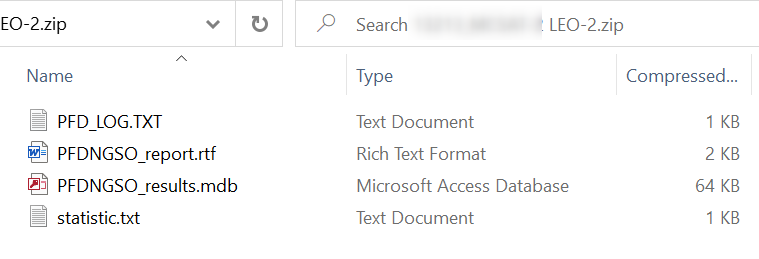
Figure 5 Example of exported files in a downloaded zip file
Please check all the files in the exported zip file. The messages of “NO UNFAVORABLE FINDING FOUND IN EIRP EXAMINATION." and “NO UNFAVORABLE FINDING FOUND IN PFD EXAMINATION." are shown on PFD report if the calculations haven't exceeded PFD/EIRP limits as the example in the pictures below.
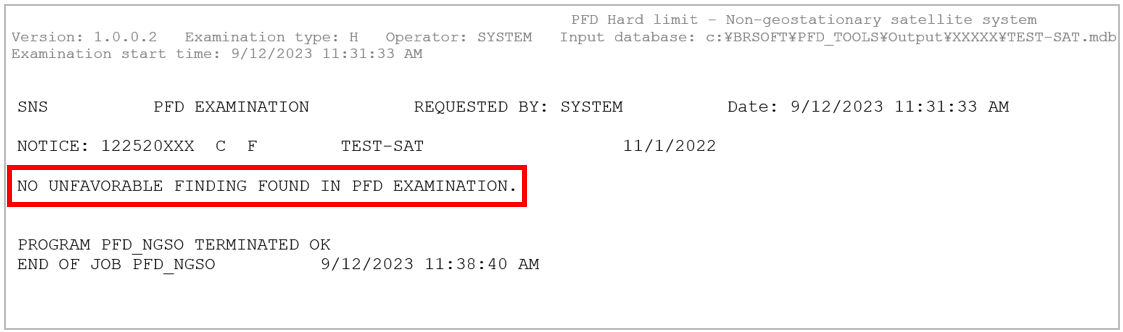
Figure 6 The messages shown on PFD report
Please pay attention to errors and warning messages in the PFD report which are shown when PFD/EIRP exceeds their limits as the example in Figure 6 below. If it is found that the calculated PFD/EIRP is in excess of the limits, users are encouraged to recalculate the PDF/EIRP after reviewing and correcting the technical characteristics in your database to adjust PDF/EIRP to within those limits. Otherwise, your notice may result in unfavourable findings in its examination under Radio Regulations No. 9.35/11.31.
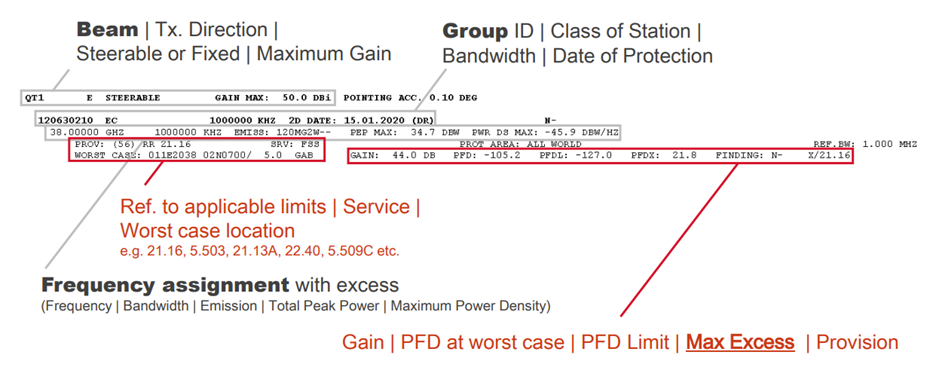
Figure 7 Example of a PFD report exceeding a PFD limit
6.2 How to open information linked from a PFD report
A PFD report may contain a link to another downloaded file referring to more specific results when the calculation result exceeds PFD/EIRP limits or when data necessary to calculate PFD/EIRP are missing.
In order to view another file linked from a PFD report,
- users should extract (unzip) the downloaded zip file to a folder users wish to extract it to as shown in Figure 7 below. (In this example, PFDNGSO_report.rtf has the link to grp_2.rtf in “groups" folder in the downloaded zip file.).
- Then, users open the PFD report and click a link in the file while holding down the Ctrl button as shown in Figure 8 below. Please note that the link on a PFD report DOES NOT work unless the PFD report (“PFDNGSO_report.rtf" in this example in Figure 8) is opened in the extracted folder.
- Lastly, users can open and view a detailed result (grp_2.rtf) stored in a “groups" folder contained in the extracted folder.
Figure 8 Extract Zip file
Figure 9 Open a detailed report file linked from a PFD report
7. User support
For questions or difficulties on e-Examination, please consult FAQ in 8. FAQ below.
Or for any suggestions for improvements, comments, questions or difficulties on e-Examination, please contact the helpdesk of e-Submission (spacehelp@itu.int) .
.
For questions on GIBC software matters, please contact brsas@itu.int.
8. FAQ
Frequently asked questions and those answers are listed in this page.
Please contact the helpdesk for e-Submission if you cannot find necessary information for you.